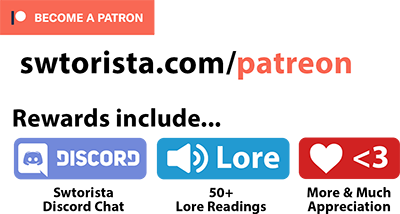Want to show off your stronghold properly? Take a video of your in game player house and let visitors have the full experience without ever having to log on!
How to set up, record,edit and upload a tour of your stronghold (or anything else) to Youtube and share it with others!
Table of Contents
#1 Get a screen recording program
The most commonly used on is called FRAPS. It is free with a small watermark, or $37 for no watermark. Other options include Camtasia, Overwolf, and many more.
If you are using FRAPS, it’s very easy. Run FRAPS while your game is open. When you are ready to record, press F9. When you are ready to stop, press F9 again. Make sure “Record Win 7 sound” is checked if you want ingame sound, and “Record external input” if you are also giving a voice over. Play with your program first to make sure everything works!
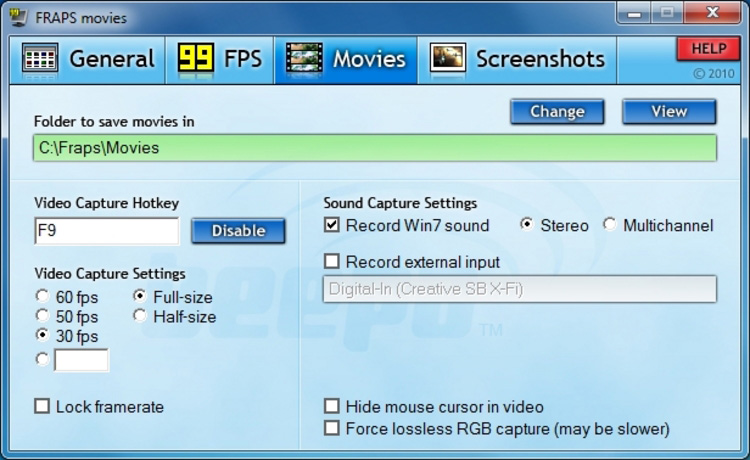
#2 Decorate Your House, Proof-check and Rehearse
It’d be annoying if you have to pause the video halfway through just to nudge a poster a few inches over, or because your companion is half-naked. Run around checking everything, and then run through your house and decide what you’d like to show off and in what order. Make sure your character looks how you want them to as well!
#3 Prepare SWTOR
- Send your companion away
- Make sure your stronghold is set to private so you don’t have an accidental visitor. Take away any keys so your friends don’t accidentally pop in.
- Close any other programs for better performance and internet
- Turn your graphics up as high as you can with your video recording program running
- Turn up your volume if you want people to be able to hear pets/mounts well
- Either turn off your UI using ALT+Z, or hide the parts that obscure the view like the chat and the quests
#4 Run Through and Record
Simple! Don’t go too fast, and especially don’t spin your camera around quickly, it will make the viewer dizzy. Don’t start recording till after loading screens, no one wants to see those!
#5 Reduce the Filesize
 Use Handbrake to reduce the filesize of your video. Easiest way is to just drag your video file into it, and use the defaults. The will reduce the time it takes to upload to Youtube by a lot!
Use Handbrake to reduce the filesize of your video. Easiest way is to just drag your video file into it, and use the defaults. The will reduce the time it takes to upload to Youtube by a lot!
#6 Edit (Optional)
You now have the option to edit, but it’s a lot easier to simply throw it up on Youtube. If you are using Windows, “Windows Video Editor” is a great free option. If you have a Mac, use “iMovie”. Both are very good tools for simple movies. I use Aimersoft Video Editor – it is not the best, but a good alternative. Use the compressed file to edit, it will speed things up a lot. Save as an .mp4! Compress it again with Handbrake after you are done editing.
#7 Upload to Youtube
Make sure you have a Google account first. If you have gmail, you can log into Youtube.
![]()
To upload your video, click the “Upload” button near the top after you log in. This mgiht take a while – if your internet is slow or it is a big file, you may want to leave this going overnight. Make sure to upload the compressed version and not to close the window until it is done. While there, add a title an description and some tags so people can find it.
Once it is uploaded, you can then share the link to your Youtube video with others!



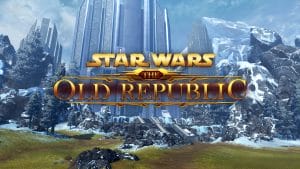 Alderaan Stronghold
Alderaan Stronghold Archivist Chandelier
Archivist Chandelier Basic Ceiling Light (Yellow)
Basic Ceiling Light (Yellow)

 Twitter @swtorista
Twitter @swtorista Reddit /u/swtorista
Reddit /u/swtorista Discord Swtorista#0153
Discord Swtorista#0153 Email swtorista@gmail.com
Email swtorista@gmail.com Youtube Swtorista
Youtube Swtorista Twitch Swtorista
Twitch Swtorista Patreon
Patreon